Creating an Account
Creating an Account
To get started with Kickable, you'll need to create an account.
Visit the Kickable website and click on the "Login with Discord" button.
After granting access to view key information about your discord account, you will now need to provide us with your Kick username so that we can pull relative information about your account.
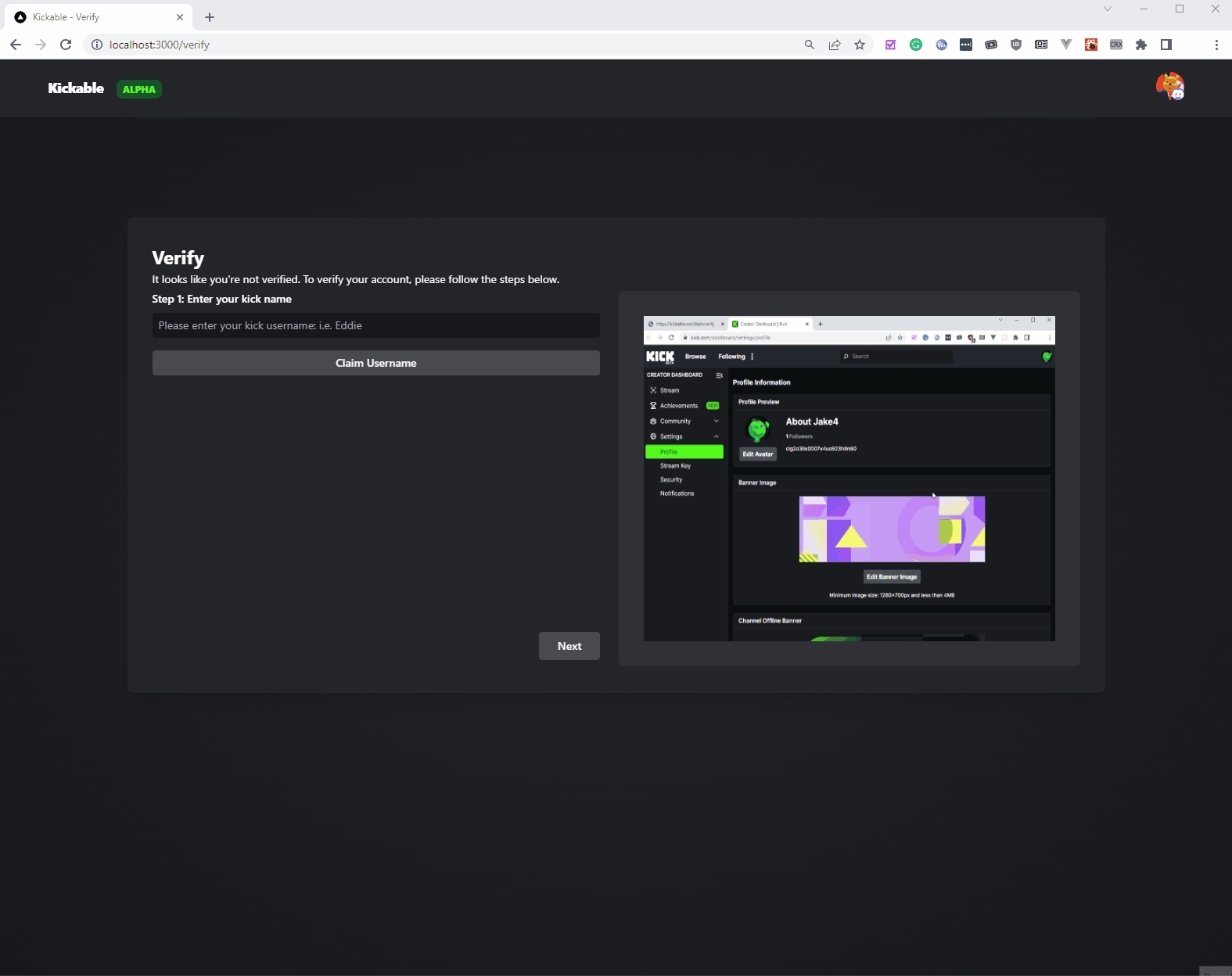
Figure 1.1.1, Providing Kick Username After providing us with your Kick username, you will now need to verify that you are the owner of the provided Kick account. To do this, you will need to copy the randomly generated code and include it within your Kick channel's description. Afterwards, click the "Check Bio" button for the channel's description to be analysed. If this is a success, you will be taken to the Dashboard, otherwise, check if your username and the code included in the bio are correct.
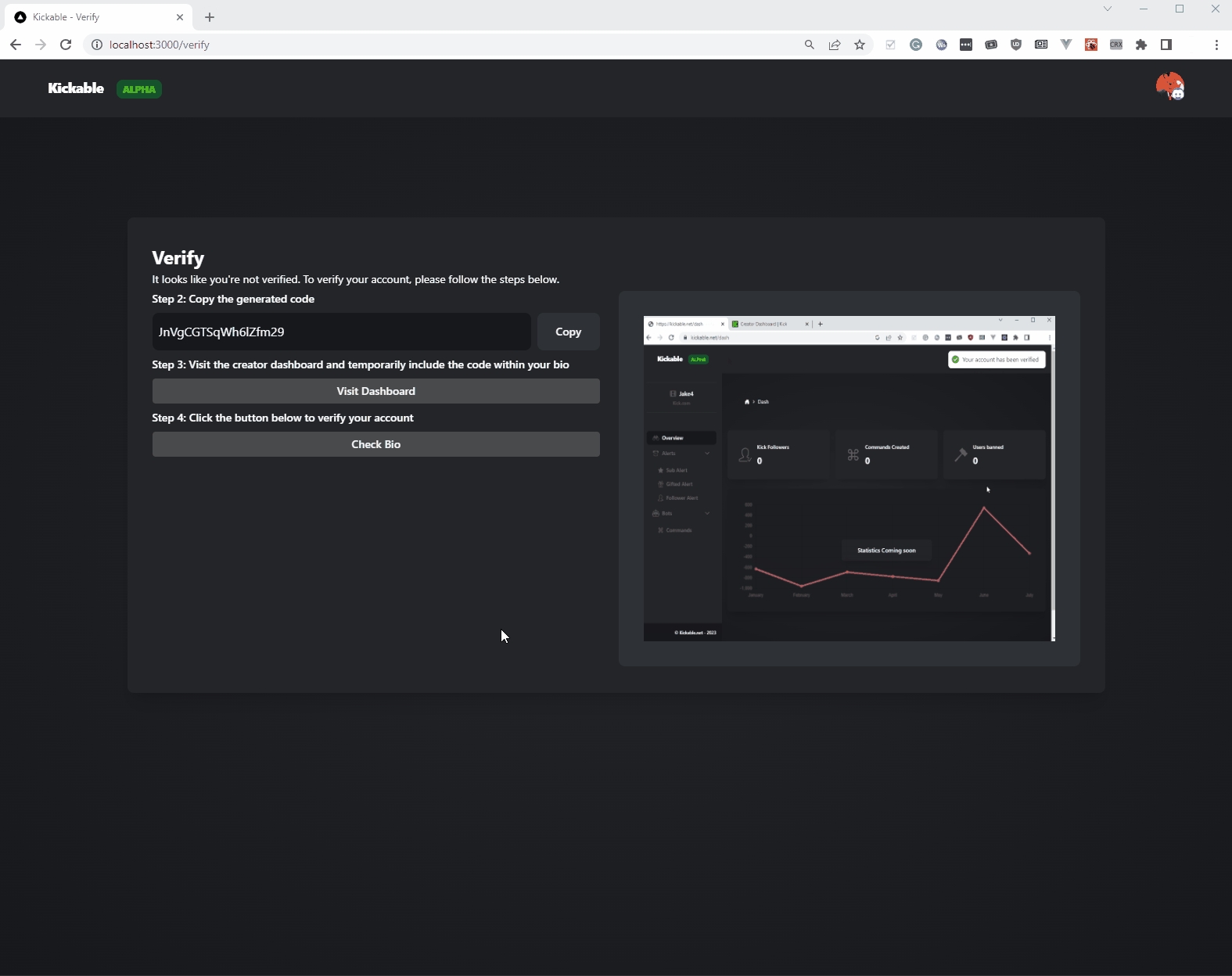
Figure 1.1.2 - Verifying Channel Ownership
Last updated